Quick Help: natomasunified.org/icportal
Table of Contents
General Information
Q: What is it?
A: A website for parents and students to view students’ attendance, grades, and schedules and where they can receive messages from schools and NUSD.
Q: How do students get their login information?
A: The following is the account creation process for students:
- Students’ Portal accounts are created using their Google login credentials.
- Each morning, NUSD will generate Google usernames and passwords for new students (students who attended NUSD in 15-16 or 16-17 should already have a username/password).
- These usernames and passwords will be posted on the student’s “Login” tab in Infinite Campus, accessible by teachers and site staff, and Portal accounts will be created.
- If a student’s login is not working for Google and/or the Portal, please submit a Tech Support work order for “Google Accounts”.
Q: How do parents/guardians get login information?
A: The following is the account creation process for parents/guardians:
- Each Monday, NUSD will generate Portal usernames and passwords for new parent/guardians. An activation notice with the URL, username, and password will be sent to the parent/guardian at the email address they have on file in Infinite Campus.
- These activation notices expire each week, so new activation notices will also be sent each Monday to existing users who have not yet activated their accounts.
- Parents/guardians will be prompted to set a new password and to establish security settings so that they can reset a forgotten password.
Q: What if parents/guardians or students have questions about the Portal?
A: The Natomas Unified School District website has a page with information about the Portal.
Parents/guardians and students should also connect with staff at their school site for questions about or assistance with the Portal, who can use the FAQs below.
Q: How do I download the app for the Parent or Student portal?
A: To download the app, follow these instructions.
Student Portal Accounts
Q: Where do students go to log in?
A: The link to the Portal website is available by clicking “Parents” on the NUSD website home page. It is also available on many of the individual school website home pages. The URL for the Portal is https://natomasunified.infinitecampus.org/campus/portal/natomas.jsp?status=login
This is a designated URL for the Portal only, separate from the staff/admin site.
Q: A new student started today. Does the teacher or school secretary need to submit a work order for a new Google and IC Portal account?
A: No. New accounts are created as a batch each morning.
Q: A student is unable to log into the Portal. What do I do?
A: There are several areas to troubleshoot:
- Is the student logging into the staff/admin site rather than the Portal site?
- Are they entering the correct username and password?
- Confirm the student’s username and password on student’s Login tab in IC.
- Confirm they are not interchanging a number zero for a letter “O” or a small letter “l” for a capital letter “I” or the number one.
- As a staff member, try logging into their account yourself to confirm the student is not just mistyping.
- If the account is not working after the steps above have been tried, please enter a Tech Support work order for “Google Accounts”.
Q: A student has reported that their Google/IC Portal account login credentials have been compromised. What do I do?
A: Please enter a Tech Support work order for “Google Accounts” immediately.
Q: A student is getting a box with scrambled letters and numbers when trying to log in. What is this and what does it mean?

A: This is called a “Captcha”. If a student mistypes or enters the incorrect password too many times, a captcha will appear. This is a website security feature to ensure hacker software is not attempting to log in to the account. The student will then need to enter the correct username, password, AND letters/numbers in the captcha box in order to log in. The blue “refresh” button underneath the captcha box can be used to select a different captcha if one is too difficult to read.
Parent Portal Accounts
Q: Where do parents go to log in?
A: The link to the Portal website is available by clicking “Parents” on the NUSD website home page. It is also available on many of the individual school website home pages. The URL for the Portal is https://natomasunified.infinitecampus.org/campus/portal/natomas.jsp?status=login
This is a designated URL for the Portal only, separate from the staff/admin site.
Q: A new student started today. Does the teacher or school secretary need to submit a work order for an IC Portal account for the parents/guardians?
A: No. New accounts are created as a batch on Mondays, and activation notices are emailed to parents/guardians on Monday evenings.
Q: Who gets a Parent Portal account created for them?
A: Parents/guardians will only have a Parent Portal account created for them if they are checked as a Guardian for a student.
Q: Who receives these activation emails?
A: The emails go out for NEWLY CREATED Parent Portal accounts and to existing accounts from as far back as April 2016 that have NEVER been activated. Parents who have activated their account at any time will not receive another activation email.
Q: What does the activation email say?
A:
The purpose of this email is to invite you to log in to the Infinite Campus Parent Portal. The Parent Portal allows you to have real-time access to attendance, grades, and other information from your computer or smart-phone for each of your children. If you previously signed in to an Infinite Campus Portal using your student’s login and are logging in separately for each student, you should no longer use that information because now you’ll be able to view all of your children’s information with this new parent login. Below you will find a username and link.
Steps to creating your portal account:
- Click ONE time on the link to activate your account. The link is unique and will be deactivated if double-clicked. This link will expire on
and cannot be used after that date.
- You will then be prompted to create your own personalized password. Parent/Guardians will not share an account or password.
- When logging into the Infinite Campus Portal for the first time, go to “Account Settings” to set your security preferences. This includes resetting your temp password and registering your email address.
All steps need to be completed for you to be able to retrieve a forgotten password in the future.
User Name:
Activation Link:
If your students are NO LONGER enrolled in Natomas Unified School District, click here.
If you have questions about using the portal, please visit the Connect with Infinite Campus page on our district website. If you have trouble logging in, please contact the front office at your student’s school site.
Q: What do parents of students who no longer have students enrolled in NUSD do about stopping these weekly emails if they never activated their account?
A: The activation email gives them a link to a Google form where they can enter their name, username, and email address. RD will then delete this account so they no longer receive any activation emails. Below is a snapshot of the form:
Q: What happens if a parent fills out this form but they DO have a student currently enrolled?
A: Their account will not be deleted.
Q: What if the parent of currently enrolled students just doesn’t want to activate their account and they don’t want to receive these emails?
A: There are two options:
- You can recommend that the parent just activate their account and then they can choose to use it or not.
- You can uncheck the “Portal” box on the parent’s “Relationships” tab. “Portal” must be unchecked on ALL of the relationships the parent has to any students.
Q: A parent is unable to log into the Parent Portal. What do I do?
A: There are several areas to troubleshoot:
- Is the parent logging into the staff/admin site rather than the Portal site?
- Are they entering the correct username and password?
- Ask if they may be interchanging a number zero for a letter “O” or a small letter “l” for a capital letter “I” or the number one. Parent usernames consist of the first two letters of their first name, the first two letters of their last name, followed by three or four digits. Ex: Username for Jane Doe would be JADO123 or JADO1234.
- If the account is not working after the steps above have been tried, please enter a Tech Support work order for “Infinite Campus”.
Q: What if the parent has forgotten their password?
A: On the Portal login page, there is a “Forgot Password?” link. This will only work for the parent if they set their security preferences and registered an email address when they logged in before.
Q: What if the parent has forgotten their password and they did NOT set their security preferences?
A: You will need to submit a Tech Support work order for “Infinite Campus” so RD can manually reset the password. RD will email you the new password to communicate to the parent.
Q: What is involved in setting security preferences on Parent Portal accounts?
A: When parents log into the Parent Portal with their temp or reset password, if they are not prompted to change their password and set security preferences, they can go to “Account Settings” and set this up. There are two steps, and both must be completed in order for any of the preferences to be saved:
- Set a new password.
- Register an email address (this is the only way a parent can retrieve a lost password themselves).
Below is a snapshot of the security preferences page:

Q: What if a parent has never received an activation email?
A: There are multiple reasons why a parent may not have received an email:
- The parent does not have an email address listed on their Demographics page in IC.
- The email address listed in IC is incorrect.
- The email address does not have “General” messages checked under “Messenger Preferences”.
- The parent is not checked as “Guardian” for any students on their “Relationships” tab.
- The parent does not have “Portal” checked for any students on their “Relationships” tab.
Q: What if all of the items above are correct?
A: If all of the parent’s settings are correct in IC, then they should check the settings in their email program. This includes:
- Checking their spam and junk folders.
- Checking their blocked senders list.
- Adding [email protected] to their contacts.
Q: A parent received the activation email but the link is not working.
A: There are two reasons the link may not be working:
- The activation emails contain a “unique” link which means it will work ONE TIME ONLY. If the parent double-clicks on it, or opens and closes it meaning to come back to it at a later time, it will not work again. The parent must wait for a new activation email the following Monday.
- The links expire on Sundays, so if the activation email is more than a week old, the link will be expired and no longer work.
Q: A parent is able to log into the Portal, but they cannot see all of their students.
A: This could be caused by:
- The parent is not checked as Guardian or Portal on one of the “missing” students.
- The parent has duplicate person records, and consequently, duplicate Portal accounts with different students attached to each account. If this is the case and you have confirmed that the parent is duplicated in IC, please submit a work order as usual to have the records merged, and the Portal accounts will be merged as well.
Q: The Help button on the Portal login page refers to “Activation Keys”. What are these and how do parents use them?
A: Below is what you see when clicking “Help” on the Portal login page:
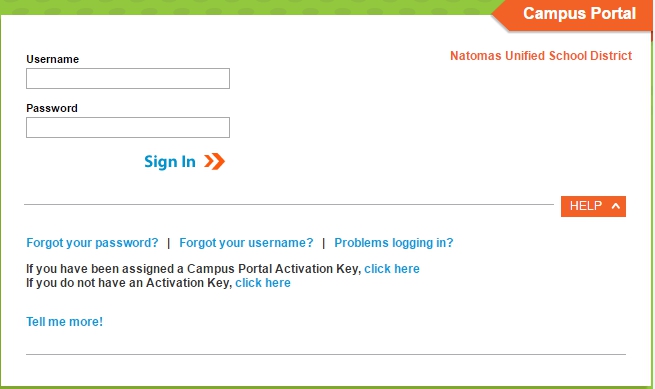
There are two methods for creating Parent Portal accounts:
- Parents create Portal accounts themselves using an Activation Key.
- The district creates Portal accounts and uploads them as a batch.
NUSD is NOT using the self-service option with Activation Keys at this time. Accounts are being created using option 2.
If a parent clicks on the link for “If you do not have an Activation Key”, they will see the following message:

If a parent contacts you regarding an Activation Key, please inform the parent of the weekly process for new and not-yet-activated accounts and that we are not using the Activation Key method. If they have an activated account and are just having trouble logging in, please use the information contained throughout this FAQ to determine the issue and help the parent.

